Social Media
Clearing your Cache
July 5th, 2018 | by: Astin Pollack | Posted in : New Technology
When using your web browser, files and webpages that you often visit are stored to make those pages load quicker when accessed again. This is a standard feature in all web browsers. Sometimes when loading into a website, you see a cached version and not the updated live version, causing many errors to occur. Clearing your cache does not damage information, but it makes your browser think you have never visited a certain webpage before. Think of it as spring-cleaning for your browser.
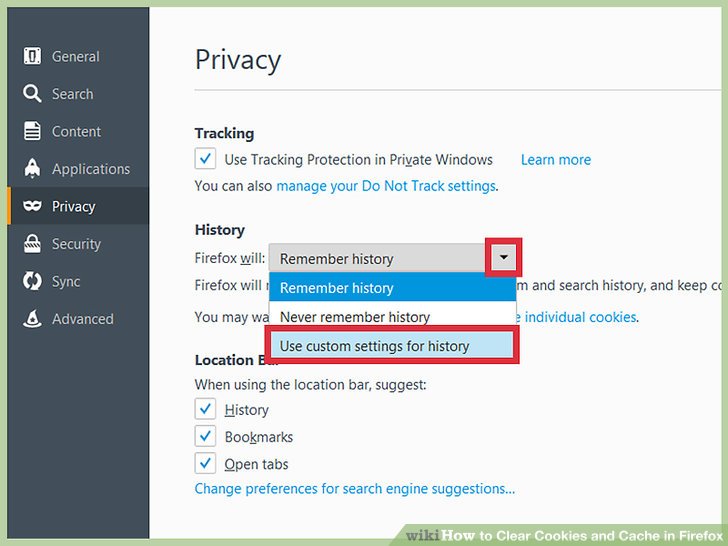
How do you clear your cache? Listed below are the steps for your browser and device.
Internet Explorer
To clear the web browser’s cache when using Internet Explorer 8 or above:
- At the top of the page, click the Safety menu, then select Delete Browsing History from the list.
- Uncheck all boxes.
- Check the box for Temporary Internet files.
- Click Delete.
Firefox
To clear the web browser’s cache when using Mozilla Firefox:
- At the top of the page, click the Toolsmenu, then select History from the list.
- From the Time range to cleardropdown menu, select everything.
- Click the arrow symbol next to Detailsto open a list of options.
- Uncheck the boxes for Browsing & Download History, Cookies, and Active Logins.
- Ensure that the box for Cacheis checked.
Google Chrome
To clear the web browser’s cache when using Google Chrome:
- At the top-right of the page, click the Chrome menu icon, then, click
- Click the Clearbrowsing data button, then, select the amount of time (e.g. today, last week, end of time) from the drop-down field.
- Select the Cached images and filescheckboxes, then, click the Clear browsing data
Safari
To clear the web browser’s cache when using Safari:
- At the top of the page, click the Safari> Preferences > Advanced. Select the Show Develop menu in menu bar checkbox (if not already selected).
- From the browser menu, click Develop > Empty Caches.
Mobile Safari
To clear the web browser’s cache when using Safari on an iPhone, iPad, or iPod Touch:
- At the home screen, tap Settings.
- Tap Safari.
- Tap the button for Clear Cache.
- Tap Clear Cacheagain to confirm.
Chrome for Android
To clear the web browser’s cache when using the default browser on an Android device:
- Touch Chrome menu > Settings.
- Touch (Advanced) Privacy.
- Touch Clear browsing data.
After clearing your cache, it is suggested you close your browser and restart it for all the changes to take effect. Most browsers have their cache cleared in the same way, so even if your browser is not listed here, these steps are good guidelines. Also, keeping your browser up to date, also keeps your browser secure and fast.
SM Sold helps top agents stand out online from the competition. Call us today at 949-396-2906.

